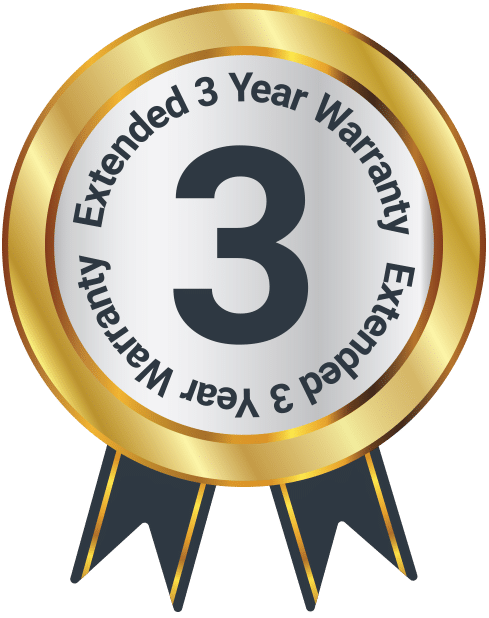D40
Box Contents
A. Majority D40 Speakers
B. 3.5mm to 3.5mm Audio Cable
C. 3.5mm to RCA Audio Cable
D. Remote Control
E. Power Adapter (UK, EU or US Plug)
Controls and Functions
Front View
- Remote Sensor
- Speakers
Side View
- Mode/Power
- Volume Up/Next
- Volume Down/Previous
- Headphone Jack
- Mode Indicator Lights
Back View
- Speaker Connector Cable
- Output to Left Speaker
- Optical Port
- Power On/Off
- Power Port
- USB Port
- SD Card Port
- 3.5mm AUX Port
Remote Control
- Power On/Off
- Reset
- Volume Up
- Play/Pause
- Previous/Back
- Volume Down
- Treble Down
- Bass Down
- Mode
- Bass Up
- Treble Up
- Next/Forward
- Mute
Instructions Guide
Please note all (Ref.) refer to the Controls and Functions in the above diagrams.
Setting up your Majority D40 Speakers
Connecting and Powering the Unit
Using the power cord provided, plug one end into the back of the primary speaker (Ref.12) and plug the other end into a mains socket. Switch the unit on at the back of the primary speaker (Ref.11).
Connect the two speakers together via the speaker connector cable (Ref.8). To do this, plug the left speaker connector cable plug into the right (primary) speaker connector, which reads (‘To L speaker’) (Ref.9).
Switch on your Majority D40 Speakers
Press the ‘Power’ button (Ref.16) on the remote control or press and hold the ‘Mode’ button on the unit (Ref.3) to switch the speakers on (or off).
Remote Power
Remove the battery cover of the remote control. Insert 2 x AAA batteries (included). Replace the battery cover.
Note: when using the remote control, ensure that you are pointing at the remote sensor (Ref.1) otherwise the unit may not respond to keypresses.
Basic Operation
Basic Controls
Volume, treble and bass can be changed on all speaker modes.
Use the ‘Volume Up’ (Ref.18)/(Ref.4) and ‘Volume Down’ (Ref.21)/(Ref.5) buttons to control the volume. Press ‘Mute’ on the remote control (Ref.28) to mute the audio.
Use the ‘Treble Down’ (Ref.22), ‘Treble Up’ (Ref.26), ‘Bass Down’ (Ref.23) and ‘Bass Up’ (Ref.25) buttons to control the bass and treble settings of the sound. Press ‘Reset’ (Ref.17) to reset the treble and bass settings.
In Bluetooth, SD, or USB mode, use the ‘Left’ and ‘Right’ (Ref.20)/(Ref.27) buttons on the remote control or press and hold the ‘Previous’ and ‘Next’ (Ref.4)/(Ref.5) buttons on the unit to skip tracks and rewind or fast forward. In Optical or AUX mode, use the native controls on your audio device to skip, rewind or fast forward.
Switching Mode
When a USB, SD card or AUX cable is inserted, the unit will automatically switch to the correct mode and begin playing audio. If however you need to select the mode manual, select the correct mode using the ‘Mode’ button (Ref.24)/(Ref.3).
On the speaker set, Bluetooth and USB modes are indicated by a blue light. All other modes are indicated by a red light (Ref.7).
AUX and Optical Modes
Use the 3.5mm to 3.5mm AUX cable or 3.5mm to RCA cable to connect an external AUX device to the ‘AUX’ input of the D40 speakers (Ref.15).
AUX Mode
When an AUX cable is plugged into the AUX port at the rear of the speaker (Ref.15), the unit will automatically switch to AUX mode (indicated with a red light (Ref.7)) and you will hear the words ‘Line in’ from the speakers. If necessary, select ‘AUX’ mode using the ‘Mode’ button (Ref.24)/(Ref.3).
Optical Mode
To connect the D40 speakers to an external device, use an optical cable to connect via the OPTICAL input (Ref.10).
Press the ‘Mode’ button (Ref.24)/(Ref.3) to switch the Mode to Optical. The corresponding mode indicator light (Ref.7) will light up red and you will hear the word ‘Optical’ from the speakers when Optical mode is selected.
Bluetooth Mode
To connect an external device to the D40 speakers, ensure that the speakers are in ‘Bluetooth’ mode. Select ‘Bluetooth’ mode manually by using the ‘Mode’ button (Ref.24)/(Ref.3) until the corresponding mode indicator light, labelled ‘AUX/BT’, (Ref.7) lights up blue. You will hear the word ‘Bluetooth’ to indicate that Bluetooth mode is now active.
Switch Bluetooth on for your external device. Select ‘D40’ from the list of devices.
When your external device is connected, you will hear the words ‘Bluetooth Connected’ to indicate a successful connection. You can now play audio through the speakers. When Bluetooth is disconnected, you will hear the words ‘Bluetooth Disconnected’ to indicate successful disconnection.
USB & SD Card Mode
USB
To use USB mode, insert a USB drive into the USB port at the back of the speaker (Ref.13). You will hear the word ‘USB’ from the speakers indicating that USB mode is active, and the ‘USB/OPT’ mode indicator light (Ref.7) will light up blue. If necessary, select ‘USB’ mode using the ‘Mode’ button (Ref.24)/(Ref.3).
SD
To use SD mode, insert a SD/TF card into the SD port at the back of the speaker (Ref.14). You will hear the words ‘Memory card’ come from the speakers, indicating that SD card mode is active, and the ‘SD’ mode indicator light (Ref.7) will light up red. If necessary, select ‘SD’ mode using the ‘Mode’ button (Ref.24)/(Ref.3).
Maximum storage compatibility for USB and SD/TF cards: 64GB.
Connecting Headphones
Connect wired headphones (not included) to the headphone port of the Majority D40 speakers (Ref.6) to listen to audio through headphones.
Ensure the volume is turned down before you use the headphones.
You will now hear audio output through the headphones.
Please note that the Majority D40 speakers are not compatible with Bluetooth headphones.
Warranty
Register your Majority product within 30 days of purchase to activate your extended 3 Year Warranty. Gain access to all the benefits and lifetime technical support (see our Extended Warranty details for more info).
Specifications
| Model No. | D40-SPEAKER-BLK |
| Dimensions | 22.3 x 13.7 x 17.9 cm |
| Power | 100-240V/50-60Hz |
| Weight | 3.80 kg |
| Speakers | Stereo |
| AUX | 3.5 mm |
| RCA | 3.5 mm |
Safety Info
IMPORTANT
Please read all instructions carefully before use.
WARNING
Risk of electric shock. Do not open.
- Read these instructions:
- Heed all warnings.
- Follow all instructions in the user manual.
- Do no clean the apparatus near or with water.
- Do not block any ventilation openings. Install in accordance with the manufacturer’s instructions.
- Do not install near any heat sources such as radiators, heat registers, stoves, or other apparatus (including amplifiers) that produce heat.
- Protect the power from being walked on or pinched particularly at plugs, convenience receptacles, and the point where they exit from the apparatus.
- Only use attachments/accessories specified by the manufacturer.
- Unplug this apparatus during light storms or when unused for long periods of time.
- Refer all servicing to qualified service personnel. Servicing is required when the apparatus has been damaged in a way, such as power-supply cord or plug is damaged, liquid has been spilled or objects have fallen into the apparatus, the apparatus has been exposed to the rain or moisture, does not operate normally or has been dropped.
- No naked flame sources, such as lit candles, should be placed on the apparatus.
- Dispose of used electrical products and batteries safely according to your local authority and regulations.
Addition Warnings
The apparatus shall not be exposed to dripping or splashing and no objects filled with liquid, such as vases, shall be places on the apparatus.
Main plug is used to disconnect device and it should remain readily operable during intended use. In order to disconnect the apparatus from the main power completely, the power plug should be disconnected from the main socket outlet completely.
Battery shall not be exposed to excessive heat such as sunshine, fire or the like.
Recycling Electrical Products
You should now recycle your waste electrical goods and in doing so help the environment. This symbol means an electrical product should not be disposed of with normal household waste. Please ensure it is taken to a suitable facility for disposal when finished with.
Troubleshooting
If you are having issues with your product or require further assistance, please visit our Frequently Asked Questions (FAQs) page below.
Download/print as a PDF
Want to save the above instructions as a PDF? Simply click the print icon below to save or print the user manual.
Contact Support
Having an issue with your product or can’t figure something out? Get in touch with our support team.