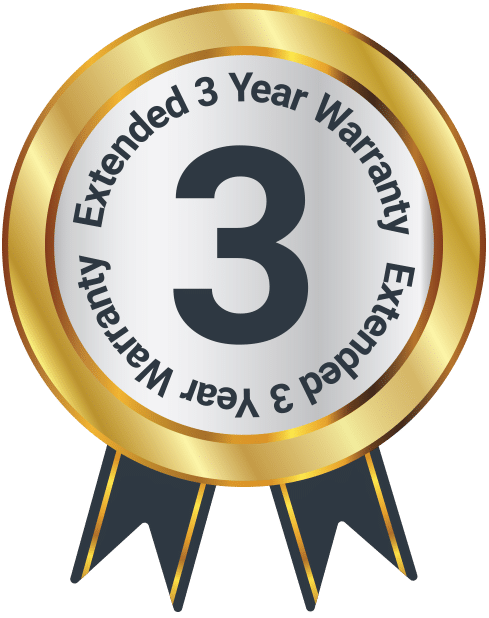Histon
Box Contents
A. Majority Histon Radio
B. Micro-USB Power Adapter
Controls and Functions
Side and Top View
- DC Power Input
- Headphone Jack
- Power
- Mode
- Info/Menu
- Dimmer
- Preset
- Previous
- Next
- Enter/Snooze
- Volume –
- Volume +
Back View
- Aerial
- Battery Compartment
Front View
- Display
- Speaker
Instructions Guide
Getting Started
Please note all (Ref.) refer to the Controls and Functions in the above diagrams.
Plug the power cable into the side of the system (Ref.1) and the power supply into the mains. Alternatively, insert 4 x AA batteries into the battery compartment (Ref.14) for portability.
Ensure the antenna (Ref.13) is extended as far as possible so that you can rotate it which will enable you to get the best signal you can. Press the ‘Power’ button to turn on the unit (Ref.3). It will automatically take you to DAB radio mode or the previous mode you were using.
When DAB Radio is activated for the first time, you may need to scan for available stations if it does not do this automatically. To begin the scan, press and hold the ‘Info/Menu’ button (Ref.5). Use the ‘Prev/Next’ buttons (Ref.8/9) to scroll through to “Scan Setting” and press the ‘Enter/Snooze’ button to confirm the choice (Ref.10).
Once the scan is complete, scroll through the stations by using the ‘Prev’ and ‘Next’ buttons. Press ‘Enter/Snooze’ to select a station. To change the mode, press the ‘Mode’ button (Ref.4) to switch between DAB Radio and FM Radio.
Standby
To place the music system in standby, press the ‘Power’ button (Ref.3). To switch off without unplugging, press and hold the ‘Power’ button (Ref.3). To turn off power to the unit, switch it off at the mains. The cord must be out of reach of children.
DAB/DAB+ Radio
Press the ‘Mode’ button (Ref.4) to switch to DAB/DAB+ Radio. On first use it will automatically scan all stations and save them.
Fully extend the antenna (Ref.13).
A DAB scan should have already occurred upon setting up, however if a DAB scan has not occurred or you wish to rescan for available stations, press and hold the ‘Info/Menu’ button (Ref.5) to open radio settings. Use the ‘Prev/Next’ buttons (Ref.8/9) to scroll through to “Full Scan” and press the ‘Enter/Snooze’ button to confirm the choice (Ref.10).
After the scan has finished, the radio will automatically play the first station stored.
To browse through all stations that have been stored, use the ‘Next’ (Ref.9) and ‘Prev’ buttons (Ref.8) to scroll through them. When on the chosen station, press the ‘Enter/Snooze’ button (Ref.10) to begin listening to that station.
The radio will display station information when you press the ‘Info/Menu’ button (Ref.5). Press it multiple times to view all information. Please see page 9 for further details.
When you turn on the radio again after it switching off, it will automatically tune to the same station (DAB or FM) that was last selected.
DAB/DAB+ Radio Presets
How to Store a Preset Station
To be able to quickly access your favourite DAB/DAB+ stations, you can preset them. Up to 10 different preset stations can be set for you to browse between.
To store a station as a preset, it is best to be listening to the station at the time. Once listening to a station, press and hold the ‘Preset’ button (Ref.7) for 2-3 seconds until the Preset Store settings open, and “Preset Store <1: (Empty)” displays to show empty preset 1. Release the ‘Preset’ button.
Press the ‘Prev’ (Ref.8) or ‘Next’ (Ref.9) buttons to change the “<1” to the number you want to store the station as. Follow by pressing the ‘Enter/Snooze’ button (Ref.10) to save to that preset number.
Once the station is saved as a preset, the display will then show “Preset (x) stored”.
How to Play a Preset Radio Station
To play your preset radio stations, press the ‘Preset’ (Ref.7) button to open Preset Recall settings. Do not hold down the button as this will open Preset Store settings.
Press the ‘Prev’ (Ref.8) or ‘Next’ (Ref.9) buttons to scroll through your preset stations from 1-10.
Once you have found the chosen preset station you wish to play, press the ‘Enter/Snooze’ button (Ref.10) to select your choice. The station will now begin to play.
Station Information for DAB Radio
When you are listening to a DAB/DAB+ radio station with good signal, you can press the ‘Info/Menu’ button (Ref.5) repeatedly to show the different programme information.
Bit Rate: Shows the data rate at which the signal is being transmitted.
Bit Error Rate (BER): Provides details of the signal error rate.
Channel and Frequency: Displays the station’s transmission channel number and frequency.
PTY (Programme Type): Shows the type and description of the program provided by the DAB station.
Time and Date: Displays the time and date information provided by the broadcaster.
Bit Rate: The data rate which the signal is being transmitted.
Dynamic Label Segment (DLS): Displays scrolling text information supplied by the broadcaster.
FM Radio
Press the ‘Mode’ button (Ref.4) multiple times to switch to FM. The first time you do this, the FM frequency “87.5 MHz” will be displayed on the screen.
Fully extend the antenna (Ref.13).
To listen to a specific frequency, press and hold the ‘Next’ button (Ref.9) to search forward quickly, or the ‘Prev’ button (Ref.8) to search back quickly. It will stop searching when the button is released.
To search slowly, press the ‘Next’ (Ref.9) and ‘Prev’ (Ref.8) button multiple times rather than holding.
The radio will display station information when you press the ‘Info/Menu’ button (Ref.5). Press multiple times to view all information available.
Mono and Auto
When on FM mode, you can change between Mono and Auto by pressing the ‘Enter/Snooze’ button (Ref.10).
Playing ‘Strong’ or ‘All’ FM Stations
When on FM mode, you can decide if you would like to pick up all stations (even if they do not have a good signal), or just the stations with a strong signal.
To do this, press and hold the ‘Info/Menu’ button (Ref.5) and use the ‘Prev’ or ‘Next’ buttons (Ref.8/9) to scroll through to ‘FM Scan Set’. Confirm this choice by selecting ‘Enter/Snooze’ (Ref.10).
You can now choose between ‘Only’ or ‘All’. Select “Only” with the ‘Enter’ button to only receive the stations with a good signal.
FM Radio Presets
How to Store a Preset FM Station
Up to 10 stations can be preset for easy navigation. To store a station that you are currently playing:
Press and hold the ‘Preset’ button (Ref.7) for 2-3 seconds until the Preset Store settings open and “<1: (Empty)” will show on the display. Release your finger from the ‘Preset’ button.
Press the ‘Prev’ (Ref.8) or ‘Next’ (Ref.9) button to change the “<1” to the preset number you want to store the station as. Follow by pressing the ‘Enter’ button (Ref.10) to save. The display will then show “Preset (X) stored” to signify the saved preset station.
Follow the same guidance to set up to 10 preset DAB stations. To delete a stored preset station, simply save another station in that preset number.
How to Play a Preset Radio Station
To listen to one of your preset stations, do the following:
Press the ‘Preset’ button (Ref.7) to open the Preset Recall screen. Do not hold down the button as this will open the Preset Store settings.
Press the ‘Prev’ (Ref.8) or ‘Next’ (Ref.9) buttons to scroll through your saved preset stations. You can store up to 10 presets.
Press the ‘Enter/Snooze’ button (Ref.10) to select your choice and this station will begin to play.
Station Information for FM Radio
When you are listening to a FM radio station with good signal, you can press the ‘Info/Menu’ button (Ref.5) repeatedly to browse through different programme information.
Signal Strength: Displays a signal bar with the strength of the current station.
Time and Date: Displays the time and the date.
Frequency: Displays the station’s transmission frequency.
Audio Type: Displays the audio type of the station you are listening to. It will either be Stereo or Mono.
Radio Text: Displays scrolling text information supplied by the broadcaster.
Programme Type: Displays a description of the type of programme provided by the broadcaster.
Clock & Date Settings
Once the radio has been put into DAB mode, the time and date should automatically set. If this does not happen or you wish to alter the time and date, follow the below guidance:
Manually Setting the Time
Ensure the unit is turned on and out of standby.
To enter radio settings, press and hold the ‘Info/Menu’ button (Ref.5).
Use the ‘Prev/Next’ buttons (Ref.8/9) to scroll through to “Time/Date” and press the ‘Enter/Snooze’ button to confirm the choice (Ref.10).
Once this option is selected, the hour will then flash on the display screen. You can now alter the time hour by pressing the ‘Prev’ (Ref.8) or ‘Next’ (Ref.9) buttons until the required hour is displayed.
To confirm the hour press the ‘Enter/Snooze’ (Ref.10) button.
The minutes will then flash on the display screen. Press the ‘Prev’ (Ref.8) or ‘Next’ (Ref.9) buttons until the required minute is displayed.
To confirm the minute press ‘Enter/Snooze’ (Ref.10).
The time is now set and you will be able to alter the date in the next step.
Manually Setting the Date
The date can be changed straight after changing the time.
The year will flash on the display screen. To change the date year, press the ‘Prev’ (Ref.8) or ‘Next’ (Ref.9) buttons until the required year is displayed.
To confirm the year press the ‘Enter/Snooze’ (Ref.10) button.
The month will now flash on the display screen. Press the ‘Prev’ (Ref.8) or ‘Next’ (Ref.9) buttons until the required month is displayed.
To confirm the month press the ‘Enter/Snooze’ (Ref.10) button.
The day unit will then flash on the display screen. Press the ‘Prev’ (Ref.8) or ‘Next’ (Ref.9) buttons until the required date is displayed.
To confirm the date, press ‘Enter/Snooze’ (Ref.10).
Dual Alarm Setting
Alarm 1/Alarm 2 Setting
- Press and hold the ‘Info/Menu’ button (Ref.5).
- Use the ‘Prev/Next’ buttons (Ref.8/9) to choose “Alarm 1 Set” or “Alarm 2 Set” and press the ‘Enter/Snooze’ button (Ref.10) for the alarm you wish to set.
- Once alarm 1 or 2 is selected, OFF will display on the screen. To turn the alarm on, use the ‘Next’ button (Ref.9) to make “ON” flash on the display. Press the ‘Enter/Snooze’ button (Ref.10) to confirm the alarm switch on.
- The hour digits for the alarm will then flash. To set the hour you want the alarm to sound, press the ‘Prev’ or ‘Next’ buttons (Ref.8/9) to browse to the hour and press the ‘Enter’ button (Ref.10) to confirm your choice.
- The minutes of the alarm are now able to be set. Using the ‘Prev’ or ‘Next’ buttons (Ref.8/9), scroll up and down the minutes and press the ‘Enter’ button (Ref.10) to confirm your choice.
- Now choose when you would alarm to sound. Using the ‘prev’ or ‘Next’ buttons, scroll through the alarm options: ‘Once/Daily/Weekends/Weekdays’. Use the ‘Enter’ button to confirm selection.
- Once the alarm time is set, you can change the alarm volume by pressing the ‘Prev’ or ‘Next’ buttons (Ref.8/9) to choose the noise level. Press the ‘Enter’ button (Ref.10) to confirm.
- You can now choose the alarm tone sound. Press the ‘Prev’ or ‘Next’ buttons (Ref.8/9) to change between which sound you would like: Alarm, DAB or FM Radio, and press the ‘Enter/Snooze’ button
(Ref.10) to confirm.
Alarm Functions
To Cancel Alarm 1 or Alarm 2
To cancel the alarm, press and hold the ‘Info/Menu’ button (Ref.5).
Use the ‘Prev/Next’ buttons (Ref.8/9) to choose “Alarm 1 Set” if you wish to cancel alarm 1, or “Alarm 2 Set” if you wish to cancel alarm 2. Press the ‘Enter/Snooze’ button to confirm your choice (Ref.10).
To turn the Alarm off, press the ‘Next’ button (Ref.9) so that “OFF” is flashing and press the ‘Enter/Snooze’ button (Ref.10) to confirm.
Snooze/Switch off Alarm when Sounding
When the alarm sounds, press the ‘Enter/Snooze’ button (Ref.10) to snooze the alarm for another 9 minutes. The radio will go into standby mode.
To turn the alarm off completely, press the ‘Power’ button (Ref.3).
Other Functions
Sleep Setting
This enables you to programme the radio to switch off at a selection of set times up to 120 minutes from activation.
Press and hold the ‘Info/Menu’ button (Ref.5).
Use the ‘Prev/Next’ buttons (Ref.8/9) to choose “Sleep Timer” and press the ‘Enter/Snooze’ button (Ref.10) to confirm this option.
Using the ‘Prev’ or ‘Next’ buttons (Ref.8/9), choose the sleep timer amount from activation: OFF, 15mins, 30mins, 45mins, 60mins, 90mins or 120mins.
When your choice is displayed press the ‘Enter/Snooze’ button (Ref.10). The system will automatically start the timer.
To turn the sleep timer off, follow the above instructions and select “OFF” from the choices.
Once the timer has been set, the minutes will count down on the display screen. Example: if set to turn off in 5 minutes, “S5” will flash, counting down to “S0”. The radio will then go into standby mode.
System Reset
To erase all setting and preset options, and reset your radio, perform a factory reset. This would also be advisable if you are having any functionality issues with your radio.
To perform a factory reset, press and hold the ‘Info/Menu’ button (Ref.5).
Use the ‘Prev/Next’ buttons (Ref.8/9) to browse to the “Factory Reset” option and press the ‘Enter’ button (Ref.10) to confirm.
The display screen will then show “Factory Reset?”. To confirm the factory reset, use the ‘Next’ button (Ref.9) to choose “Yes”. Press ‘Enter/Snooze’ (Ref.10) to initiate the factory reset.
SW Version – Software Version Display
To view the software version, press and hold the ‘Info/Menu’ button (Ref.5).
Use the ‘Prev/Next’ buttons (Ref.8/9) to select “SW Version” and press the ‘Enter/Snooze’ button (Ref.10). The software version will then display.
Dimmer
Press the dimmer button (Ref.6) repeatedly to switch through low, medium and high brightness options. The dimmer button can be used in standby mode or when in use.
Warranty
Register your Majority product within 30 days of purchase to activate your extended 3 Year Warranty. Gain access to all the benefits and lifetime technical support (see our Extended Warranty details for more info).
Specifications
| Model No. | CB24-DAB-2 |
| Dimensions | 18 x 11 x 6.5 cm |
| Power | DC 5V ~ 1A |
| Weight | 0.25 kg |
| Speakers | Mono |
| Presets | 20 |
| Headphone Jack | 3.5 mm |
| DAB | 174 – 240 MHz |
| FM | 87.5 – 108 MHz |
| Screen | Mono LCD |
| Dimmable | Yes |
| Battery | 4 x AA |
Safety Info
IMPORTANT
Please read all instructions carefully before use.
WARNING
Risk of electric shock. Do not open.
- Read these instructions:
- Heed all warnings.
- Follow all instructions in the user manual.
- Do no clean the apparatus near or with water.
- Do not block any ventilation openings. Install in accordance with the manufacturer’s instructions.
- Do not install near any heat sources such as radiators, heat registers, stoves, or other apparatus (including amplifiers) that produce heat.
- Protect the power from being walked on or pinched particularly at plugs, convenience receptacles, and the point where they exit from the apparatus.
- Only use attachments/accessories specified by the manufacturer.
- Unplug this apparatus during light storms or when unused for long periods of time.
- Refer all servicing to qualified service personnel. Servicing is required when the apparatus has been damaged in a way, such as power-supply cord or plug is damaged, liquid has been spilled or objects have fallen into the apparatus, the apparatus has been exposed to the rain or moisture, does not operate normally or has been dropped.
- No naked flame sources, such as lit candles, should be placed on the apparatus.
- Dispose of used electrical products and batteries safely according to your local authority and regulations.
Addition Warnings
The apparatus shall not be exposed to dripping or splashing and no objects filled with liquid, such as vases, shall be places on the apparatus.
Main plug is used to disconnect device and it should remain readily operable during intended use. In order to disconnect the apparatus from the main power completely, the power plug should be disconnected from the main socket outlet completely.
Battery shall not be exposed to excessive heat such as sunshine, fire or the like.
Recycling Electrical Products
You should now recycle your waste electrical goods and in doing so help the environment. This symbol means an electrical product should not be disposed of with normal household waste. Please ensure it is taken to a suitable facility for disposal when finished with.
Troubleshooting
If you are having issues with your product or require further assistance, please visit our Frequently Asked Questions (FAQs) page below.
Download/print as a PDF
Want to save the above instructions as a PDF? Simply click the print icon below to save or print the user manual.
Contact Support
Having an issue with your product or can’t figure something out? Get in touch with our support team.