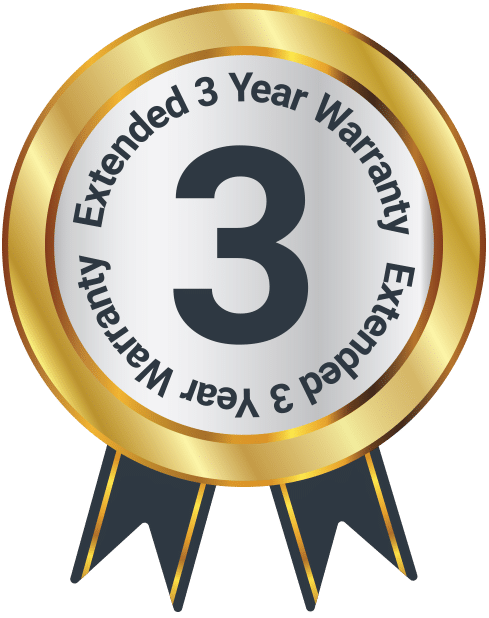Majority DVD Player
Box Contents
A. Majority DVD Player
B. Remote Control
C. RCA VA Cable
Controls and Functions
Front View
- DVD Tray
- Remote Sensor
- Display
- USB Port
- Open/Close
- Play/Pause
- Stop
- Power On/Off
Back View
- (Y.Pb/Cb.Pr/Cr) Output
- Power Cable Outlet
- HDMI Output
- 2 x Audio Output Ports
- Video Output
Remote Control
- On/Off
- Subtitles
- Return: Return to VCD menu
- Switch to DVD or USB mode
- Language
- Setup
- Navigate Up
- Navigate Left
- Navigate Down
- Menu/PBC: Playback control
- 0-9/10+: Select desired track/chapter in menu selection
- Rewind
- Fast-Forward
- Play/Pause
- Stop
- Slow
- Zoom: Press to zoom in, press again to zoom out. Use arrow keys to move picture
- Time
- Mute
- Open/Close DVD Tray
- Title
- Angle
- N/P: Switch between NTSC or PAL
- Navigate Right
- Enter/Confirm
- Programme
- L/R: Use for VCD or CD discs. Select left or right channel or stereo
- Next Chapter/Track
- Previous Chapter/Track
- Volume Up
- Volume Down
- Repeat: Press repeatedly in DVD mode to scroll through: Repeat a title, chapter, track or go to the beginning. In SVCD, VCD or CD mode: Track repeat, all repeat or repeat cancel.
- OCD
Instructions Guide
Getting Started
Please note all (Ref.) refer to the Controls and Functions in the above diagrams.
Setting Up
Connect the power plug of the DVD player to a wall outlet. The power indicator and timer on the front panel will illuminate (Ref.3).
Follow the guidance below for connecting your DVD player:
Cable Connection Options
Connect a RCA cable between the 2 channel Audio Output port and the RCA input on your TV.
Connect a HDMI cable between the HDMI Output on the back panel of the DVD player (Ref.11) to the HDMI input on your TV.
Connect a (Y Pb/Cb Pr/Cr) cable via the (Y/Cb/Pb Cr/Pr) Output of the DVD player (Ref.9) to your TV (R/L/Video port and cable).
DVD Operation
The following DVD formats can be played: DVD, DVD-R-RW, CD Video, Mpeg4.
Ensure that your TV is set to the correct mode for DVD playback.
Plug in the DVD player and press the ‘Power’ button to turn the unit on. You can do this on the unit (Ref.8) or via the remote (Ref.14).
When the machine is switched on, pressing the ‘Power’ button (Ref.14) on the remote control will make it go into standby mode. Press the button again and the machine will switch on.
WARNING: If the product will not be used for an extended period of time, it is advisable to unplug it for safety.
Press the ‘Open/Close’ button on the front panel (Ref.5) or on the remote control (Ref.33) and place a DVD disc on the disc tray (Ref.1). Press the ‘Open/Close’ button again to close the tray.
The DVD will read the DVD disc and begin playing. You can control the playback and settings via the remote control.
USB Operation
This device has a USB port in the front interface for Movie playback.
Insert a USB device into the USB port (Ref.4).
Press the ‘DVD/USB’ button on the remote control (Ref.17) to switch the source to USB. The DVD player will read and display the file list from the USB drive.
Browse through the file list by pressing the navigation buttons (Ref.20, Ref.21, Ref.22, Ref.37) on the remote control. Select a file by pressing the ‘ENTER’ button (Ref.28) of the remote control.
Playing JPEG/Picture CD & MP3 Discs
Playing JPEG/Picture CDs
The following formats can be played: Jpg, Jpeg, CD Photo
Press the ‘Stop’ button (Ref.28) and 12 small pictures will show on the TV screen.
Use the navigation buttons (Ref.20, Ref.21, Ref.22, Ref.37) to scroll through your photos. Press the ‘ENTER’ button (Ref.28) to select and view a picture.
To access the instructions menu, use the navigation buttons (Ref.20, Ref.21, Ref.22, Ref.37) to scroll through the menu options and then press the ‘ENTER’ button to confirm (Ref.28). The following options will display:
PROG – Select to change picture transform mode
STOP – Entering picture preview mode
PREV – Previous picture
NEXT – Next picture
PLAY – Play picture
UP – Mirror image in vertical
DOWN – Mirror image in horizontal
LEFT – Rotate 90 degrees anticlockwise
RIGHT – Rotate 90 degrees clockwise
ZOOM – Change zoom mode
FAST FORWARD – Zoom in the picture
FAST REWIND – Zoom out the picture
NAVIGATION BUTTONS – Move zoom focus for picture.
Playing MP3 Discs
The following formats can be played: Mp3, WMA, CD Audio, CD-R-RW, CD
Whilst an MP3 disc is playing, a menu screen will display on the TV. Press the ‘Up’ and ‘Down’ buttons (Ref.20, Ref.22) to scroll through tracks or folders. Press the ‘ENTER’ button (Ref.38) to select the track or folder.
Press the ‘PROG’ button (Ref.39) in file play mode. The screen will then display the total track number and the current track playing. Use the digit buttons (Ref.24) to key in and select the track or use the ‘Up’ and ‘Down’ (Ref.20, Ref.22) buttons to shift to the track and press the ‘ENTER’ button (Ref.38) to play the track.
System Setup
Menu Operation
Press the ‘SETUP’ button (Ref.19) on the remote control and the Setup menu will display.
The menu options are ‘General’, ‘Audio’, ‘Dolby’, ‘Video’ and ‘Preference’. Follow the instructions below for each of the set up options:
Menu 1: General
Menu 2: Audio
Menu 3: Dolby
Menu 4: Video
Menu 5: Preference
After accessing the Setup menu, press the navigation buttons (Ref.20, Ref.21, Ref.22, Ref.37) to access your chosen sub-menu. Press the ‘ENTER’ button (Ref.38) to confirm your selection.
To end the setup, press the ‘SETUP’ button again (Ref.19).
Follow the guidance below for General, Audio, Dolby, Video and Preference settings.
Menu 1: General Setup
Once you have selected the ‘General’ menu, use the navigation buttons (Ref.20, Ref.21, Ref.22, Ref.37) to scroll between sub-menus. Press the ‘ENTER’ Button (Ref.38) to select one of the following sub-menus:
TV Display (Aspect Ratio)
Different values will be displayed here depending on your TV set. In most cases, you will be able to select from 4:3/PS (Pan and Scan), 4:3/LB (Letterbox), and 16:9 (best for widescreen TV sets). Please note that to change the Aspect Ratio, the disc must be stopped first.
Angle Mark
In DVD mode, use to view DVD from different angles.
OSD Lang
Select a language for the on-screen display language (English, French, German, Italian, Spanish or Portuguese).
Captions
The default setting is Caption off. You can display closed captions (if available).
Screen Saver
Select a screen saver for when the TV display goes into standby or a disc is not played for several minutes. Press any button on the remote control to wake it up.
HDCD
Select an output audio signal. You can select the digital filter to be 1 x (44.1 KHz) or 2 x (88.2 KHz).
Last Memory
If the last memory is set when the unit is on and the unit is switched off, the last position on the DVD player will be memorised.
Menu 2: Audio Setup
Once you have selected the ‘Audio’ menu, use the navigation buttons (Ref.20, Ref.21, Ref.22, Ref.37) to scroll between sub-menus. Press the ‘ENTER’ Button (Ref.38) to select one of the following sub-menus:
LT/RT
The audio output is in the Left and Right channels format. Switch between left/right audio channels.
Stereo
Select to play the audio via the two front speakers of the TV.
Menu 3: Dolby Digital Setup
Once you have selected the ‘Dolby’ menu, use the navigation buttons (Ref.20, Ref.21, Ref.22, Ref.37) to scroll between sub-menus. Press the ‘ENTER’ Button (Ref.38) to select one of the following sub-menus:
Dual Mono
- Stereo: stereo output
- L-Mono: mono-left channel
- R-Mono: mono-right channel
- Mix-Mono: mix mono channel
Dynamic
Select to reduce the bass and treble, to create a fine detailed sound. This mode is recommended for reduced sound to avoid disturbance for night time viewing.
Menu 4: Video Setup
Once you have selected the ‘Video’ menu, use the navigation buttons (Ref.20, Ref.21, Ref.22, Ref.37) to scroll between sub-menus. Press the ‘ENTER’ Button (Ref.38) to select one of the following sub-menus:
Component
Adjust the video output when connecting to video terminals.
YUV: set video output in analogue component video format when connecting to Y/U/V terminals.
Resolution (HDMI output)
You can choose the following resolution levels from the HDMI output: 480I/576I/720P50/720P60/1080I50/1080I60/1080P (50Hz)/1080P (60Hz)
This DVD player can produce up to 1080P video resolution output. The maximum resolution will depend on the video source and the TV set.
Quality
You can set the sharpness, brightness and contact according to your preference.
Menu 5: Preference Setup
To access the Preference section, the player must be in one of the following states:
- with the disc tray open; or
- with the disc tray closed but with no disc inside.
Once you have selected the ‘Preferences’ menu, use the navigation buttons (Ref.20, Ref.21, Ref.22, Ref.37) to scroll between sub-menus. Press the ‘ENTER’ Button (Ref.38) to select one of the following sub-menus:
TV Type
This unit is suitable for a wide variety of TVs. You can select PAL or NTSC if necessary. PAL must be selected for use in Europe.
Audio
If supported by the disc content, the audio settings can be changed.
Subtitle
If supported by the disc content, the subtitle settings can be changed. An alternative way to access this menu is by pressing the ‘SUBTITLE’ button (Ref.15).
Disc Menu
If supported by the disc content, the Disc Menu settings can be changed.
Parental
Select to control parental control settings. Any disc with a parental level higher than the set level will not be played.
Password Setup
The initial factory password is 0000. You can change the password here.
Default Setup
Select to revert to the original factory set up on this unit.
Warranty
Register your Majority product within 30 days of purchase to activate your extended 3 Year Warranty. Gain access to all the benefits and lifetime technical support (see our Extended Warranty details for more info).
Specifications
| Model No. | SCH-DVD-BLK |
| Dimensions | 22.5 x 19 x 4.5 cm |
| Power | AC 100-240V 𝌂 0.5A |
| Weight | 0.74 kg |
| AUX | n/a |
| RCA | 3.5 mm |
| Display | Mono LED |
| Dimmable | No |
Safety Info
IMPORTANT
Please read all instructions carefully before use.
WARNING
Risk of electric shock. Do not open.
- Read these instructions:
- Heed all warnings.
- Follow all instructions in the user manual.
- Do no clean the apparatus near or with water.
- Do not block any ventilation openings. Install in accordance with the manufacturer’s instructions.
- Do not install near any heat sources such as radiators, heat registers, stoves, or other apparatus (including amplifiers) that produce heat.
- Protect the power from being walked on or pinched particularly at plugs, convenience receptacles, and the point where they exit from the apparatus.
- Only use attachments/accessories specified by the manufacturer.
- Unplug this apparatus during light storms or when unused for long periods of time.
- Refer all servicing to qualified service personnel. Servicing is required when the apparatus has been damaged in a way, such as power-supply cord or plug is damaged, liquid has been spilled or objects have fallen into the apparatus, the apparatus has been exposed to the rain or moisture, does not operate normally or has been dropped.
- No naked flame sources, such as lit candles, should be placed on the apparatus.
- Dispose of used electrical products and batteries safely according to your local authority and regulations.
Addition Warnings
The apparatus shall not be exposed to dripping or splashing and no objects filled with liquid, such as vases, shall be places on the apparatus.
Main plug is used to disconnect device and it should remain readily operable during intended use. In order to disconnect the apparatus from the main power completely, the power plug should be disconnected from the main socket outlet completely.
Battery shall not be exposed to excessive heat such as sunshine, fire or the like.
Recycling Electrical Products
You should now recycle your waste electrical goods and in doing so help the environment. This symbol means an electrical product should not be disposed of with normal household waste. Please ensure it is taken to a suitable facility for disposal when finished with.
Troubleshooting
If you are having issues with your product or require further assistance, please visit our Frequently Asked Questions (FAQs) page below.
Download/print as a PDF
Want to save the above instructions as a PDF? Simply click the print icon below to save or print the user manual.
Contact Support
Having an issue with your product or can’t figure something out? Get in touch with our support team.