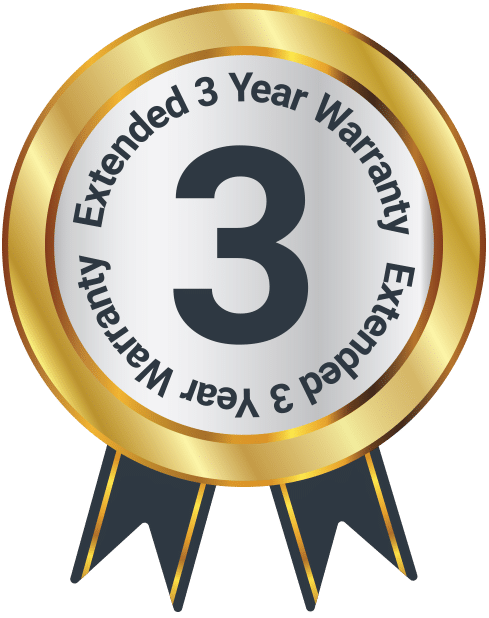Petersfield Go
Box Contents
Controls and Functions
Front View
- Display
- Select/Preset
- Fast-Forward/Next
- Rewind/Previous
Side Views
- Micro-USB DC Power Port
- Clip
- Mode/Key
- Menu/Info
- Headphone Jack
- Volume Up
- Power (On/Off)
- Volume Down
Instructions Guide
Please note all (Ref.) refer to the Controls and Functions in the above diagrams.
Navigation Controls
Power Button
To turn your radio on or off, press the ‘Power’ button (Ref.11).
Next/Previous Buttons
Use the ‘Next’ and ‘Previous’ buttons (Ref.3/Ref.4) to navigate and browse through the menu system.
In FM mode these buttons can be held down to autoscan to the next or previous available stations.
Mode/Key
Switch between DAB and FM radio using the ‘Mode’ button (Ref.7). In these modes, you can browse through DAB and FM settings and change radio settings.
Hold down the button to lock/unlock your radio.
Menu/Info Button
Press the ‘Menu/Info’ button (Ref.8) repeatedly for station information and radio setting options.
Volume Buttons
Control the volume of the radio using the ‘Volume Up’ and ‘Volume Down’ buttons (Ref.10/Ref.12).
Basic Operation
Ensure that the radio has been charged. If the battery icon shows all of the bars illuminated then the system is fully charged.
To charge the device, use the USB-A to micro-USB cable provided to connect to a computer or a USB plug (not supplied). Plug the micro-USB end of the cable into the radio’s USB charging port (Ref.5).
Ensure that the earphones are connected to headphone jack (Ref.9) in the side of the unit correctly as they also function as the antenna for the radio. Without them, no DAB/FM signal will be received.
Turn the radio on by pressing the ‘Power’ button (Ref.11) on the side of the radio. “Welcome to Digital Radio” will then show on the display.
The radio will then automatically begin scanning for available DAB stations. This may take a few minutes.
The signal bar will now display in the top right of the radio screen. If there are no bars, you may be located in an area with a weak signal.
DAB/DAB+ Radio
Press the ‘Power’ button (Ref.11). On first use, the radio will automatically start scanning for all stations with strong signal and save them.
To auto scan (if the unit has not automatically done so, or has no signal), ensure that the radio is in DAB mode by using the ‘Mode/Key’ button (Ref.7). Hold the ‘Menu/Info’ button (Ref.8) and the screen should then display “DAB <FULL SCAN>”. Press ‘Select/Preset’ (Ref.2) to confirm.
The unit will then start scanning up the frequency band and store all stations with a good signal.
Please note: for best results, please ensure you are in an area with a good signal.
The radio will automatically save all stations with a strong signal. After searching has finished the first station stored will begin playing.
To listen to a station, use the ‘Next’ and ‘Previous’ buttons (Ref.3/Ref.4) to navigate through the stations. Press ‘Select/Preset’ (Ref.2) to confirm.
When you turn the radio on it will automatically tune to the same station (DAB or FM) that was last active.
DAB/DAB+ Station Information
While listening to a station, press the ‘Menu/Info’ button (Ref.8) repeatedly to display programme information.
Signal Strength Bar: Displays the strength of the current station.
PTY (Programme Type): Shows the type and description of the programme provided by the DAB station.
DAB Multiplex: Shows DAB multiplex for that station.
Channel Number and Frequency: Displays the station’s transmission channel number and frequency.
Signal Error: Provides details of the signal error rate.
Bit Rate: The data range in which the signal is being transmitted.
Time: Displays the time.
Date: Displays the date.
Dynamic Label Segment (DLS): Displays scrolling text information supplied by the broadcaster.
DAB/DAB+ Settings
When on DAB mode, press and hold the ‘Menu/Info’ button (Ref.7) to view DAB settings.
Use the ‘Previous’ and ‘Next’ buttons (Ref.3/Ref.4) to browse through the following options. Press the ‘Select/Preset’ button (Ref.2) to select an option:
Full Scan: Complete a full rescan of available DAB stations.
Manual Tune: Scroll through the stations available with channel number and their frequency.
DRC (Dynamic Range Compression): Select to compress an audio’s dynamic range.
Prune: Deletes stations that are no longer transmitting or have moved frequency.
Settings: View radio settings to change Time/Date, Set Backlight, Set Brightness, Language, Factory Reset, SW version.
DAB/DAB+/FM Preset Stations
How to Preset a Radio Station
Up to 10 preset stations can be set. To store a station that you are currently playing:
To save your first preset station, press and hold the ‘Select/Preset’ button (Ref.2) for 2-3 seconds until Preset Store settings open, and “Preset Store <1: (Empty)” displays on the screen.
Press the ‘Previous’ or ‘Next’ buttons (Ref.3/Ref.4) to select a preset number to save to. Press the ‘Select/Preset’ button (Ref.2) to confirm.
Once the station is saved as a preset, the display will then show “Preset (x) stored”.
How to Play a Preset Radio Station
To play your preset radio stations, press (do not hold) the ‘Select/Preset’ button (Ref.2) to open Preset Recall settings.
Press the ‘Previous’ or ‘Next’ button (Ref.3/Ref.4) to scroll through your preset stations from 1-10.
Once you have found the chosen preset station you wish to play, press the ‘Select/Preset’ button to select your choice (Ref.2). The station will now begin to play.
FM Radio
FM Scan
Press the ‘Mode/Key’ button (Ref.7) to switch to FM radio.
The first time you do this, FM frequency “87.50MHz” will be displayed on the screen.
To auto-scan to the next or previous available station, press and hold the ‘Next’ button (Ref.3) or the ‘Previous’ button (Ref.4).
After searching has finished the unit will automatically play the first station stored with a good signal.
How to Tune a Frequency Manually
To listen to a specific frequency, you can press the ‘Next’ and ‘Previous’ buttons (Ref.3/Ref.4) repeatedly to browse slowly up the bandwidth.
FM Station Information
When listening to an FM station with a good signal, you can view available station information by pressing the ‘Menu/Info’ button (Ref.8) repeatedly.
Signal Strength Bar: Displays a signal bar with the strength of the current station
PTY (Programme Type): This shows the type and description of the programme provided by the DAB station.
Channel Frequency: Displays the station’s frequency
Time: Displays the time
Date: Displays the date
Dynamic Label Segment (DLS): Displays scrolling text information supplied by the broadcaster
FM Radio Settings
When on FM mode, press and hold the ‘Menu/Info’ button (Ref.8) to access FM settings.
Use the ‘Previous’ and ‘Next’ buttons (Ref.3/Ref.4) to browse through the following options. Press the ‘Select/Preset’ button (Ref.2) to confirm:
Scan Setting: Choose whether you would like the radio to scan for strong stations only or all stations
Audio Setting: Choose between stereo or mono audio
Settings: Access radio settings: Time/Date, Set Backlight, Set Brightness, Language, Factory Reset, SW version.
Radio Settings
In DAB or FM mode, access the radio settings by holding down the ‘Menu/Info’ button (Ref.8).
Scroll through to ‘Settings’ using the ‘Next’ or ‘Previous’ buttons (Ref.3/Ref.4). Press ‘Select/Preset’ (Ref.2) to confirm. The following options will display:
Time/Date
On first use of the DAB radio, the time and date will be automatically set. If you wish to manually set the time and date, select this option. The below options will then display:
Set Time/Date: Set the time first, followed by the date. Use the ‘Next’ and ‘Previous’ buttons (Ref.3/Ref.4) to edit the date and time and press the ‘Select/Preset’ button (Ref.2) to confirm. Once complete it will display “Time/Date Saved”.
Auto-Update: If DAB mode is not yet scanned, you can do an automatic set of the clock and date.
Set 12/24 Hour: Select between a 12 hour or 24-hour clock.
Set Date Format: Change the date format (DD-MM-YY or MM-DD-YY).
FM Radio Settings
Set Backlight
Use the ‘Next’ and ‘Previous’ buttons (Ref.3/Ref.4) to edit the length of time the backlight will remain lit before automatically dimming. Decide between the following periods of time: 10, 20, 30, 45, 60, 90, 120, 180, and 300 seconds and confirm by pressing the ‘Select/Preset’ (Ref.2) button.
Set Brightness
Use the ‘Next’ and ‘Previous’ buttons (Ref.3/Ref.4) to choose between three different brightness settings for your radio display screen: OFF, Low, Medium, or High.
Confirm your chosen brightness with the ‘Select/Preset’ button (Ref.2).
Language
Select a language by using the ‘Next’ or ‘Previous’ buttons (Ref.3/Ref.4) to scroll through and confirm (Ref.2).
Factory Reset
Select this option to perform a Factory Reset.
The radio will then display: “Factory Reset?”. Use the ‘Next’ or ‘Previous’ buttons (Ref.3/Ref.4) to select ‘Yes’ or ‘No’ and press ‘Select/Preset’ (Ref.2) to confirm.
Radio Settings
SW Version (Software)
Select to view the software version of the radio.
Lock/Unlock Function
Press and hold the ‘Mode/Key’ button (Ref.7) to lock/unlock the device.
Charging the Radio
Connect the USB cable from a free USB port on your computer or from a USB mains plug to the charging port at the side of the radio (Ref.5). From low power, the battery can take up to two hours to fully charge.
Once charged, the radio will have 10-12 hours of battery portability.
The radio has a built-in rechargeable lithium battery with a voltage of DC5V and a current of 500mA.
Warranty
Register your Majority product within 30 days of purchase to activate your extended 3 Year Warranty. Gain access to all the benefits and lifetime technical support (see our Extended Warranty details for more info).
Specifications
| Model No. | PEGO-DAB-BLK |
| Dimensions | 7.5 x 5.4 x 1.2 cm |
| Power | DC 5V 𝌂 0.5A |
| Weight | 0.06 kg |
| Presets | 20 |
| Headphone Jack | 3.5 mm |
| DAB | 174 – 240 MHz |
| FM | 87.5 – 108 MHz |
| Screen | Mono LCD |
| Dimmable | Yes |
| Battery | 1000mA Lithium |
Safety Info
IMPORTANT
Please read all instructions carefully before use.
WARNING
Risk of electric shock. Do not open.
- Read these instructions:
- Heed all warnings.
- Follow all instructions in the user manual.
- Do no clean the apparatus near or with water.
- Do not block any ventilation openings. Install in accordance with the manufacturer’s instructions.
- Do not install near any heat sources such as radiators, heat registers, stoves, or other apparatus (including amplifiers) that produce heat.
- Protect the power from being walked on or pinched particularly at plugs, convenience receptacles, and the point where they exit from the apparatus.
- Only use attachments/accessories specified by the manufacturer.
- Unplug this apparatus during light storms or when unused for long periods of time.
- Refer all servicing to qualified service personnel. Servicing is required when the apparatus has been damaged in a way, such as power-supply cord or plug is damaged, liquid has been spilled or objects have fallen into the apparatus, the apparatus has been exposed to the rain or moisture, does not operate normally or has been dropped.
- No naked flame sources, such as lit candles, should be placed on the apparatus.
- Dispose of used electrical products and batteries safely according to your local authority and regulations.
Addition Warnings
The apparatus shall not be exposed to dripping or splashing and no objects filled with liquid, such as vases, shall be places on the apparatus.
Main plug is used to disconnect device and it should remain readily operable during intended use. In order to disconnect the apparatus from the main power completely, the power plug should be disconnected from the main socket outlet completely.
Battery shall not be exposed to excessive heat such as sunshine, fire or the like.
Recycling Electrical Products
You should now recycle your waste electrical goods and in doing so help the environment. This symbol means an electrical product should not be disposed of with normal household waste. Please ensure it is taken to a suitable facility for disposal when finished with.
Troubleshooting
If you are having issues with your product or require further assistance, please visit our Frequently Asked Questions (FAQs) page below.
Download/print as a PDF
Want to save the above instructions as a PDF? Simply click the print icon below to save or print the user manual.
Contact Support
Having an issue with your product or can’t figure something out? Get in touch with our support team.