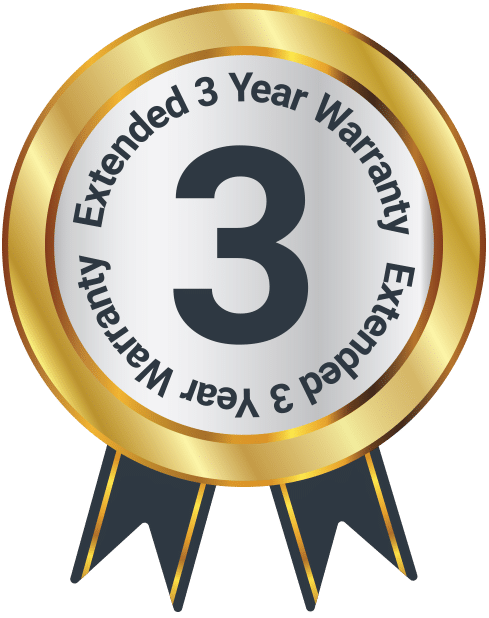Teton
Box Contents
Controls and Functions
Front View
- Speaker Drivers
- Remote Control Sensor
- LED Indicator Light
Side View
- Power On/Off
- Change Mode (BT, OPTICAL, AUX, RCA, USB, ARC).
- Volume Up/Down
- AUX In Port
- Bluetooth Pair
Back View
- USB Port
- RCA Ports
- ARC/HDMI In Port
- Optical In Port
- DC Power Port
Remote Control
- Power On/Off
- Bass Increase/Decrease
- Volume Up
- Back
- Volume Down
- Treble Increase/Decrease
- Media Modes: Select Music, Dialogue or Movie EQ mode
- Flat: Press to reset EQ settings to default
- Mute
- Input: Press to switch between modes
- Play/Pause
- Next
- Pair
Instructions Guide
Please note all (Ref.) refer to the Controls and Functions in the above diagrams.
Mode Indicator Lights & Audio Settings
Mode Indicator Lights
| State | LED Indicator Light |
| Power Off | Red |
| AUX Mode | Green |
| USB Mode | Purple |
| RCA Mode | White |
| ARC Mode | Light Blue |
| Optical Mode | Yellow |
| Bluetooth Ready | Flashing Blue |
| Bluetooth Connected | Blue |
Audio Settings
| Mode | LED Indicator Light |
| MUSIC | Manually change BASS and TREBLE settings (between 0Db and +8Db). |
| DIALOG | BASS+ BASS- TRE+ TRE- functions are disabled |
| MOVIE | BASS+ BASS- TRE+ TRE- functions disabled |
| FLAT | Restore to default settings and manually change BASS and TRE settings between -8Db and +8Db |
Powering on the Soundbar
Ensure that the power supply voltage is within the range of 100V~240V. Any other voltage may cause damage to the unit.
Unwind the mains cable to its full length. Connect the mains plug to a mains socket. Ensure that the mains plug is fully inserted into the mains socket.
The mains plug/appliance coupler is used as the disconnect device. The disconnect device must remain readily operable.
Connect the adapter into the soundbar DC power port (Ref.13).
Ensure all audio connections of the unit are connected before connecting to the mains power socket. Unplug the power cord from the outlet when the unit is used for an extended period of time.
To turn the unit on, press the ‘POWER’ button on the remote (Ref.14) or on the side of the soundbar (Ref.4)
USB Input
Connect your USB device to the USB port (Ref.9) in the back of the soundbar.
Then press the ‘INPUT’ button on the remote control (Ref.23) or press the ‘INPUT’ button on the soundbar (Ref.5) to choose ‘USB’ mode. The indicator light will turn purple.
Play music files from the USB device through the soundbar.
RCA/AUX Input
Use the RCA Stereo Audio Cable (included) to connect the TV’s stereo RCA(L/R) audio output socket to the AUX(L/R) ports in the back of the unit (Ref.10).
Then press the ‘INPUT’ button on the remote control (Ref.23) or press the ‘INPUT’ button on the soundbar (Ref.5) to choose ‘RCA’ mode. The indicator light will turn white.
Troubleshooting: If you are not receiving a picture or encountering interference, please ensure that the RCA cable is being connected to ‘output’ RCA ports on your TV set. This will ensure that the sound is being exported correctly.
If your TV does not have ‘output’ RCA ports, please use an alternative connection method.
HDMI ARC Input
Connect an HDMI cable (not included) to the HDMI ARC port (Ref.11) on the back of the unit and the other end to the HDMI (ARC) port on the TV.
Then press the ‘INPUT’ button on the remote control (Ref.23) or press the ‘INPUT’ button on the soundbar (Ref.5) to choose ‘ARC’ mode. The indicator light will turn light blue.
Please note: In the HDMI ARC mode, if your speakers have no audio output and the indicator light is flashing quickly, use your source device (such as a TV, CD player, or cable/satellite receiver). The audio output mode is set to PCM, or turn off the sound source output.
The transmission of digital audio signals between devices is not workable for all the TV brands in the markets because the branded TVs are not cross-brand compatible with each other.
Optical Input
You will need an audio source with an Optical Audio Output and a Digital Optical Audio cable (not included).
Connect the Digital Optical Audio cable to the optical output on the audio source and to the Optical Input on the soundbar (Ref.12).
Then press the ‘INPUT’ button on the remote control (Ref.23) or press the ‘INPUT’ button on the soundbar (Ref.5) to choose Optical’ mode. The indicator light will turn yellow.
Please note: Using the native controls on your connected device, make sure the audio settings are set to PCM or Optical Audio and are switched on.
Audio from the connected audio source will now be played through the speakers.
Line In/AUX Input
Plug one end of a 3.5mm audio input cable (included) into the ‘AUX IN’ port (Ref.7) on the unit. Before use, disconnect any cables connected to the Stereo RCA Inputs.
Plug the other end of the cable into the audio output/ headphone output on an MP3 player or other audio source.
Then press the ‘INPUT’ button on the remote control (Ref.23) or press the ‘INPUT’ button on the soundbar (Ref.5) to choose ‘AUX’ mode. The indicator light will turn green.
Audio played through the connected device will now be heard through the speakers.
Bluetooth
Then press the ‘INPUT’ button on the remote control (Ref.23) or press the ‘INPUT’ button on the soundbar (Ref.5) to choose the Bluetooth mode. The indicator light will flash blue.
From your Bluetooth device, select the “Majority Teton” when prompted to choose a Bluetooth device.
If a password is required, enter “0000”. If you encounter issues at this stage, please refer to the user manual for your Bluetooth device for instructions on pairing and connecting Bluetooth devices.
When successfully connected, a beep will issue from the unit and a solid blue light will be displayed. After the initial pairing, the unit will stay paired unless manually unpaired by the user, or until the device is reset.
If your device should become unpaired or you find it is unable to connect, repeat the above steps.
Automatic Power Off
The Majority Teton Soundbar will automatically go into sleep mode after 180 minutes if the TV is off.
Wall Mounting
The Majority Teton can be mounted to a wall using the appropriate fittings for your wall type by using the wall mounting brackets positioned at the rear of the unit. As these differ between wall types the fittings are not included. To wall-mount the Teton soundbar, the appropriate fittings for your application will need to be sourced.
Warranty
Register your Majority product within 30 days of purchase to activate your extended 3 Year Warranty. Gain access to all the benefits and lifetime technical support (see our Extended Warranty details for more info).
Specifications
| Model No. | 1000000408 |
| Dimensions | 81.2 x 9.6 x 10.2 cm |
| Power | DC 18V 𝌂 1.5A |
| Weight | 1.5 kg |
| Speakers | Stereo |
| AUX | 3.5 mm |
| RCA | 3.5 mm |
Safety Info
IMPORTANT
Please read all instructions carefully before use.
WARNING
Risk of electric shock. Do not open.
- Read these instructions:
- Heed all warnings.
- Follow all instructions in the user manual.
- Do no clean the apparatus near or with water.
- Do not block any ventilation openings. Install in accordance with the manufacturer’s instructions.
- Do not install near any heat sources such as radiators, heat registers, stoves, or other apparatus (including amplifiers) that produce heat.
- Protect the power from being walked on or pinched particularly at plugs, convenience receptacles, and the point where they exit from the apparatus.
- Only use attachments/accessories specified by the manufacturer.
- Unplug this apparatus during light storms or when unused for long periods of time.
- Refer all servicing to qualified service personnel. Servicing is required when the apparatus has been damaged in a way, such as power-supply cord or plug is damaged, liquid has been spilled or objects have fallen into the apparatus, the apparatus has been exposed to the rain or moisture, does not operate normally or has been dropped.
- No naked flame sources, such as lit candles, should be placed on the apparatus.
- Dispose of used electrical products and batteries safely according to your local authority and regulations.
Addition Warnings
The apparatus shall not be exposed to dripping or splashing and no objects filled with liquid, such as vases, shall be places on the apparatus.
Main plug is used to disconnect device and it should remain readily operable during intended use. In order to disconnect the apparatus from the main power completely, the power plug should be disconnected from the main socket outlet completely.
Battery shall not be exposed to excessive heat such as sunshine, fire or the like.
Recycling Electrical Products
You should now recycle your waste electrical goods and in doing so help the environment. This symbol means an electrical product should not be disposed of with normal household waste. Please ensure it is taken to a suitable facility for disposal when finished with.
Troubleshooting
If you are having issues with your product or require further assistance, please visit our Frequently Asked Questions (FAQs) page below.
Download/print as a PDF
Want to save the above instructions as a PDF? Simply click the print icon below to save or print the user manual.
Contact Support
Having an issue with your product or can’t figure something out? Get in touch with our support team.