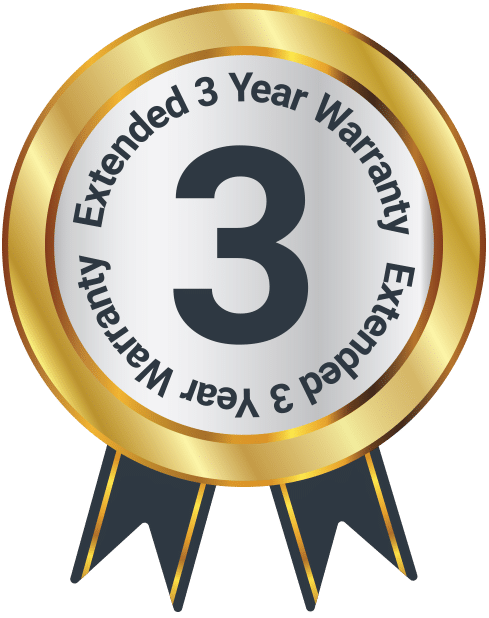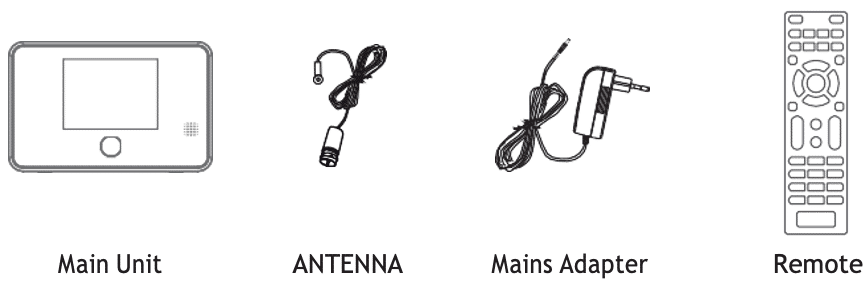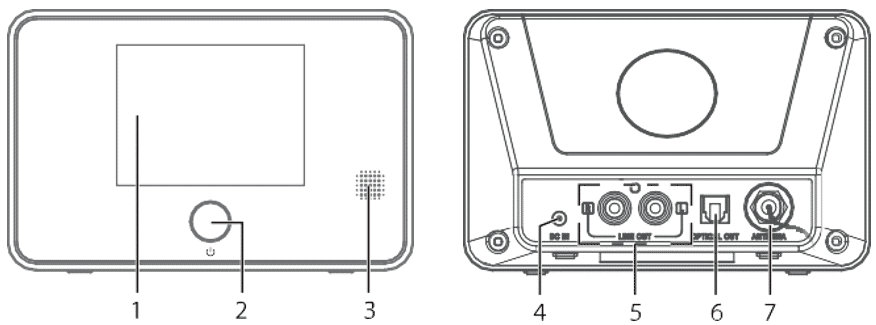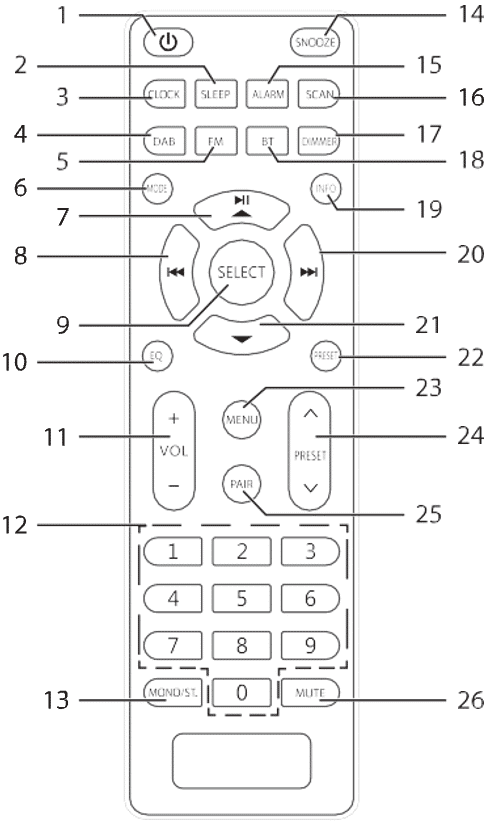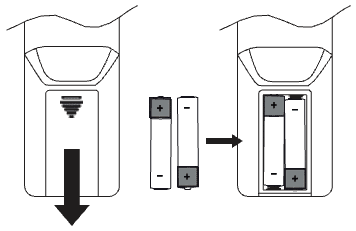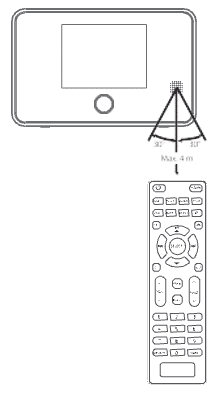Robinson 2DAB
Box Contents
Controls and Functions
Remote Control
- STANDBY Button
- SLEEP Button
- CLOCK Button
- DAB Button
- FM Button
- MODE Button
- 12 w Button
- 7 Button
- SELECT Button
- EQ Button
- VOLUME + / – Buttons
- Number Buttons
- MONO/ST. Button
- SNOOZE Button
- ALARM Button
- SCAN Button
- DIMMER Button
- BT Button
- INFO Button
- 8 Button
- s Button
- PRESET Button
- MENU Button
- PRESET . / , Buttons
- PAIR Button
- MUTE Button
Instructions Guide
Battery Replacement For The Remote Control
1. Press down the battery cover and push the battery cover outwards in the direction of the arrow.
2. Insert 2x AAA 1.5V alkaline batteries (not included). Make sure to match the (+) and ( – ) ends of the battery with the (+) and ( – ) ends indicated in the battery compartment.
3. Close the cover.
Remote Control Operation Range
The remote control sensor on the front unit is sensitive to the remote control’s commands up to a maximum of 4 metres away and within a maximum of 60° arc.
Note that the operating distance may vary depending on the brightness of the room.
Connection
1. The audio output (analogue) and optical out (digital) are available on the back of the unit to connect A/V amplifier or HiFi system.
2. Connect the antenna included in the supply to the antenna connection and unwind it to the desired length.
3. Unwind the mains adapter cable to its full length. Connect the end of the cable to the DC IN Socket at the rear of the unit and then connect the mains adapter to the mains socket. Make sure the mains adapter is firmly inserted into the mains socket. The unit is now ready to use.
Connecting the unit to any other power source may damage the unit.
4. To switch the unit off completely, unplug the mains adapter from the mains socket.
Getting Started
This instruction manual explains the basic instruction for operating this unit. Unless otherwise stated, all operations described are based on remote control use.
Powering On/Off
1. Press STANDBY button on unit or remote control to switch the unit on.
2. Press STANDBY button on unit or remote control to switch the unit back to standby on mode.
When the unit is idle for approximately 15 minutes in BestTune, DAB+ or Bluetooth Mode (with external unit disconnected), it will automatically switch to Standby Mode. To switch the unit off completely, remove the mains plug from the main socket. Please turn the unit off completely to save energy when not in use.
BestTuneTM
Congratulations, your new radio contains BestTune.
The BestTune feature presents DAB+ and FM stations into a single list. The selected station will automatically be played on DAB+ or FM, based on which has the best reception.
You will see a single list of radio stations after the initial scan and will no longer have to choose between FM and DAB+ modes.
Turning ON/OFF the BestTuneTM
1. Press MENU button to access menu.
2. Press up / down buttons to select System Settings, and then press SELECT button to confirm.
3. Press up / down buttons to select BestTune, and then press SELECT button to confirm.
4. Press up / down buttons to select [On] for turning on BestTune Mode or select [Off] for turning off. Press SELECT button to confirm selection.
DAB+ and FM Modes will be presented separately when BestTune Mode is turned off.
Selecting Modes
Press MODE button repeatedly to switch between following modes.
| BestTune Mode | Modes |
| ON | BestTune and Bluetooth Modes |
| OFF | DAB+, FM and Bluetooth Modes |
Adjusting the Volume
Press VOLUME +/- buttons to adjust the volume level. To temporarily mute the sound, press MUTE button.
To resume normal listening, press MUTE button again, or press VOLUME +/– buttons.
Navigating the Menu
1. Press MENU button to access menu.
2. Press up / down / next / previous buttons to move the selection.
3. Press SELECT button to confirm selection.
BestTune Mode Operation
To switch the unit to BestTune Mode, press MODE button repeatedly.
When turning on unit for the first time, or you have just performed a factory reset, the unit will automatically enter into BestTune Mode and perform initial scan.
While scanning, the display will show “Scanning…” and a progress bar which indicates the scan progress and the amount of found stations.
After the scan has completed, all the found DAB+ and FM stations will show in BestTune Station List. The first station will be selected automatically.
Station List
The Station List will show all the found DAB+ and FM Radio stations after scanning.
1. To explore Station List, press MENU button to access menu.
2. Press up / down buttons to select Station List, and then press SELECT
button to confirm.
3. Press up / down buttons to select a station, and then press SELECT button to confirm selection.
BestTune Scan
The BestTune scan will search for the entire DAB and FM channels.
1. To perform BestTune scan, press MENU button to access menu.
2. Press up / down buttons to select BestTune Scan, and then press SELECT button to confirm. The display will show “Scanning…” and a progressing slide bar.
3. All the found stations will show in Station List. To explore and listen to the found stations, press up / down buttons to select a station, and then press SELECT button to confirm selection.
Station Information (Info.)
The Station Information will show further information that is being broadcast.
1. To view Station Information, press INFO button.
2. The following information will be shown on display:
| Service | Station Service Title |
| Sources | Source (DAB+ / FM) that is being broadcast If more than one source is available:
1. Press SELECT button, then press w / s buttons to choose the preferred source (DAB / FM). 2. Press SELECT button to confirm selection. |
| PTY | Programme type that is being broadcast |
| Freq | FM frequency or DAB channel dependent on source |
| Bitrate | Bitrate for a digital source (“0kbps” displayed for FM source) |
| Signal | Signal strength expressed as a percentage |
Prune Invalid
This function allows you to delete all the stations which are invalid or in very poor reception in Station List.
1. To perform pruning invalid stations, press MENU button to access menu.
2. Press up / down buttons to select Prune Invalid, then press SELECT button to confirm.
3. Press the next / previous buttons to select [Yes] for deleting invalid stations; Or select [No] to cancel. Then press SELECT button to confirm selection.
Presetting Stations
You can access your favourite stations quickly and easily by storing up to 30 stations into Preset Station List.
Storing Preset Station
1. Listen to the station that you would like to store into Preset Station List.
2. Press and hold PRESET button to access Preset Station List.
3. Press up / down buttons to select the preset station number to save, then press SELECT button to confirm selection.
4. The words “Preset # saved” will show on display.
To store a preset, you must first be listening to the station that you would like to save.
Recalling Preset Station
1. Press PRESET button to access Preset Station List.
2. Press up / down buttons to select the desired preset station number, then press SELECT button to confirm selection.
If you choose a preset station number that has not been allocated a station, the display will show “Preset Empty”.
Preset Station Lists are independent under BestTune, DAB and FM Mode. You can only access BestTune Preset Station List under BestTune Mode. Please switch to DAB Mode if you want to access DAB Preset Station List; or switch to FM Mode if you want to access FM Preset Station List.
DAB+ Mode Operation
To switch the unit to DAB+ Mode, press MODE button repeatedly.
When you switch to DAB+ Mode for the first time, the unit will automatically perform initial scan.
While scanning, the display will show “Scanning…” and a progress bar which indicates the scan progress and the amount of found stations.
After the scan has completed, all the found DAB+ stations will show in DAB+ Station List. The first station will be selected automatically.
DAB+ Mode is available only when BestTune set OFF. Please refer to BestTune section for setup.
Station List
1. Press MENU button to access menu.
2. Press up / down buttons to select Station List, then press SELECT button to confirm.
3. A list of DAB stations will show on the display.
DAB Scan
The DAB Scan will search for the entire DAB+ Band III channels.
1. To perform DAB Scan, press SCAN button.
Alternatively:
1. Press MENU button to access menu.
2. Press up / down buttons to select DAB Scan, then press SELECT button to confirm.
2. The display will show “Scanning…” and a progress slide bar.
3. All the stations that have been found will be stored automatically. To explore and listen to the found stations, press up / down buttons to select and then press SELECT button to confirm selection.
Station Information (Info.)
The Station Information will show further information that is being broadcast.
1. To view Station Information, press INFO button.
2. The following information will be shown on display:
| Service | Station Service Title |
| Sources | Source that is being broadcast (“DAB” .displayed for DAB source) |
| PTY | Programme type that is being broadcast |
| Freq | DAB channel |
| Bitrate | The bitrate for a digital source. |
| Signal | Signal strength expressed as a percentage. |
Manual Tuning
As well as the normal method of DAB Scan, you can also manual tune to a particular channel. This can be useful for adjusting your antenna to
achieve the best possible reception and scanning a particular channel to update the Station List.
1. To perform manual tune, press MENU button to access menu.
2. Press up / down buttons to select Manual Tune, then press SELECT button to confirm.
3. Press up / down buttons to select the DAB+ channels (5A – 13F), than press SELECT button to confirm selection.
4. To listen to any stations found, return to the now playing screen and press up / down buttons to select the required station from the Station List.
Presetting Stations
Please refer to the “Presetting Stations” in BestTune operation section.
Preset Station Lists are independent under BestTune, DAB and FM Mode. You can only access DAB Preset Station List under DAB Mode.
Please switch to BestTune Mode if you want to access BestTune Preset Station List; or switch to FM Mode if you want to access FM Preset Station List.
Prune Invalid
Please refer to the “Prune Invalid” in BestTune operation section.
FM Mode Operation
To switch the unit to FM mode, press MODE button repeatedly. The display will show the frequency or station name and any further “RadioText” information if available.
Manual Tuning
As well as the normal method of Auto Scan, you can also manual tune to a particular frequency.
To search for FM stations manually, press next / previous buttons repeatedly until your desired frequency is reached.
It may be necessary to fine tune the frequency for each station. (Press next / previous buttons repeatedly to adjust 0.05 MHz.) If the reception is poor, adjust the position of aerial or try moving the unit to another location.
Station Information (Info.)
The Station Information will show further information that is being broadcast.
To view further information broadcast by the station, press INFO button, the display will show the following information:
| Service | Station Service Title |
| PTY | This describes the programme type that is being broadcast. |
| Freq | FM frequency. |
| Signal | Signal strength expressed as a percentage. |
Scan Setting
This function allows you to scan all stations, or stations with strong signal only.
1. To perform Scan Setting, press MENU button to access menu.
2. Press up / down buttons to select Scan Setting, then press SELECT button to confirm.
3. Press up / down buttons to select [Strong Stations Only] or [All Stations], than press SELECT button to confirm selection.
Audio Setting
This function allows you to search for stereo or mono stations.
1. Press MONO/ST. button to switch between Mono or Mono/Stereo playing.
Alternatively:
1. Press MENU button to access menu.
2. Press up / down buttons to select Audio Setting, then press SELECT button to confirm.
3. Press up / down buttons to select [Stereo Allowed] or [Forced Mono], then press SELECT button to confirm selection.
The unit will automatically switch between stereo and mono when <Stereo Allowed> is selected depending on the signal strength, but you can override this and switch this function manually. This is helpful when receiving poor signal reception.
Presetting Stations
Please refer to the “Presetting Stations” in BestTune operation section.
Preset Station Lists are independent under BestTune, DAB and FM Mode. You can only access FM Preset Station List under FM Mode. Please switch to BestTune Mode if you want to access BestTune Preset Station List; or switch to DAB Mode if you want to access DAB Preset Station List.
Bluetooth Audio Mode Operation
This unit has Bluetooth function, you can pair the unit with other Bluetooth devices to play music.
1. To switch the unit to Bluetooth Audio Mode, press MODE button repeatedly. Alternatively, press BT button to enter Bluetooth Audio Mode.
2. If this unit is not paired with any Bluetooth device, the display will show “Please connect the device with: Majority Robinson 2DAB”.
3. Activate your Bluetooth device and select the search mode.
4. “Majority Robinson 2DAB” will appear on your Bluetooth device list.
5. Select “Majority Robinson 2DAB” and enter “0000” for the password if necessary.
6. When playing a soundtrack, press 12 button to pause the playback, and press 12 button again to resume playback.
7. Press 7 button to skip backward to the beginning of the track, or press and hold 7 button to skip backward to previous track.
8. Press 8 button to skip forward to next track.
9. To disconnect the Bluetooth pairing, press and hold PAIR button, or switch the unit to another mode or disable the function from your Bluetooth device.
The operational range between unit and device is approximately 8 metres.
If the signal strength is weak, your Bluetooth receiver may disconnect, but it will re-enter pairing mode automatically.
For better signal reception, remove any obstacles between the unit and the Bluetooth device.
Compatibility with all devices and media types is not guaranteed.
Some mobile phones with the Bluetooth function may connect and disconnect as you make and end calls. This is not an indication of a problem with your unit.
Alarm And Snooze
As well as a clock/calendar, there are two wake-up alarms with snooze facility. The alarm sound for each alarm can use a Buzzer, Digital Radio or FM.
Alarm
1. Press ALARM button to access Alarm menu, the display will show “Alarm (1 or 2): (On or Off) [hh:mm]”.
2. Press up / down buttons to select [alarm 1] or [alarm 2], then press SELECT button to confirm selection.
3. Press up / down buttons to select, then press SELECT button to confirm the following parameters:
| Alarm | Alarm On / Off |
| Frequency | Daily / Once / Weekends / Weekdays |
| Wake Up time | (Alarm On time) |
| Source | When BestTune turn ON: Buzzer / DAB+ / FM |
| When BestTune turn OFF: Buzzer / DAB/FM | |
| Duration | 15 / 30 / 45 / 60 / 90 / 120 minutes |
| Volume | 0-31 |
In Standby Mode, active alarms are indicated by displaying the relevant Alarm 1 and/or Alarm 2 icons. At the set time, the alarm will sound quietly at first, then gradually building up to the set volume.
To cancel a sounding alarm and switch the unit to Standby Mode, press STANDBY button.
Snooze
To temporarily switch off alarm, press SNOOZE button.
You can change the snooze period by pressing SNOOZE button repeatedly. Snooze periods are 5, 10, 15 and 30 minutes.
The unit returns to Standby Mode for the set time period with a snooze countdown displayed. When the countdown reaches 0 (zero), the alarm will trigger again.
Press STANDBY button to fully cancel a sounding alarm and switch the unit to Standby mode.
Sleep Setting
This function allows you to program the unit to turn to Standby Mode by itself after a set period of time.
1. To activate Sleep function, press SLEEP button repeatedly. The sleep time will change in below sequence:
Sleep OFF > 10 minutes > 20 minutes > 30 minutes > 60 minutes > 70 minutes > 80 minutes > 90 minutes
2. When your desired sleep time appears on display, stop pressing the SLEEP button, the Sleep timer will activate in 2 seconds.
3. When the Sleep timer counts down to zero, the unit will turn to Standby Mode.
4. To turn off the Sleep function, press SLEEP button repeatedly to select [SLEEP OFF].
System Settings
Press MENU button to access menu. Press up / down buttons to select System Settings, and then press SELECT button to confirm.
Equaliser
This system supports a variety of equalisers and sound effects. Press EQ button to access Equaliser menu.
Alternatively:
During System Settings, press up / down buttons to select Equaliser, and then press SELECT button to confirm.
1. The display will show: Normal, Classic, Jazz, Pop, Rock, My EQ and My EQ Setup.
2. Press up / down buttons to select, and then press SELECT button to confirm selection.
3. For My EQ, please go to My EQ Setup for custom setting before use.
4. During My EQ Setup, press up / down buttons to select [Treble/Bass], and then press SELECT button to confirm. Press up / down buttons to select desired level, and then press SELECT button to confirm selection.
5. Press MENU button to exit Equaliser menu.
Time/Date
The Time/Date can be automatically set once it has been connected to the, DAB or FM radio station with time/date information. You may also adjust the Time/Date manually.
To set the time and date, press CLOCK button to access Time/Date setting menu.
Alternatively:
1. During System Settings, press up / down buttons to select Time/Date, and then press SELECT button to confirm.
2. Press up / down buttons to select, and then press SELECT button to confirm below option:
| Set Time/Date | Press up / down buttons to adjust the time and date, then press SELECT button to confirm selection. |
| Auto update | Update from Any / Digital Radio / FM / No Update |
| Set Format | 12 Hour / 24 Hour |
| Set Date Format | DD-MM-YYYY / MM-DD-YYYY |
| Clock Style | Normal Digital / Big Digital / Classic Analogue / Modern Analogue |
The default auto time update setting is [Update from Any]. If you would like to manually set the time, it is recommended to turn the Auto update function off.
Language
1. During System Settings, press up / down buttons to select Language, and then press SELECT button to confirm.
2. Press up / down buttons to select your preferred language, then press SELECT button to confirm selection.
Factory Reset
There may be times when you need to reset your unit back to the factory settings especially when you have moved house. If you have reception problems, you may want to reset and try again. If you move to another part of the country and pick up the local and national DAB stations in that area, your previously tuned channels may no longer be available.
1. During System Settings, press up / down buttons to select Factory Reset, and then press SELECT button to confirm.
2. Press next/previous buttons to select [Yes] for factory reset; Or select [No] to cancel. Then press SELECT button to confirm selection.
After factory reset, all the tuned DAB / FM stations, and DAB / FM preset stations will be erased.
Software Version
1. During System Settings, press up / down buttons to select Software Version, and then press SELECT button to confirm.
2. The software version will show on display.
Backlight
Press DIMMER button to change the backlight in High / Medium / Low / Off level.
Maintenance
Cleaning the Unit
Ensure the unit is fully unplugged from the mains socket before cleaning.
- To clean the unit, wipe the case with a slightly moist, lint-free cloth.
- Do not use any cleaning fluids containing alcohol, ammonia or abrasives.
- Do not spray aerosol at or near the unit.
Troubleshooting
If a problem does occur, it may often be due to something very minor. The following table contains Troubleshooting. If you require additional assistance:
Troubleshooting
| Problem | Solution |
| No power. | Ensure the mains adaptor plug is connected.
Make sure that you select the ON mode. |
| No sound from the unit. | Please try either one of the solutions below:
Make sure that the unit is not muted. Press VOLUME+/- buttons resume normal listening. Press Standby button to switch the unit to standby mode. Then press the button again to switch the unit on. Unplug the unit from the mains socket, then plug them again. Switch on the unit. |
| The unit does not respond when pressing any buttons. | The unit may freeze up during use. Switch the unit off and then on again at the mains socket to reset the unit. |
Radio DAB/FM
| Problem | Solution |
| Poor radio reception. | Make sure the DAB/FM aerial is fully extended.
Electrical interference in your home can cause poor reception. Move the unit away from them (especially those with motors and transformers). |
| Desired station not found. | Weak signal. Search manually.
If reception is still poor, adjust the position of the aerial. |
Bluetooth
| Problem | Solution |
| I cannot find “Majority Robinson 2DAB” on my Bluetooth device. | Ensure the Bluetooth function is activated on your Bluetooth device.
Re-pair the unit with your Bluetooth device. |
| Can’t hear the music. | You may need to increase the volume on the radio and Bluetooth device. |
If any functional abnormality is encountered, unplug the unit from the mains socket and reconnect it again.
Warranty
Register your Majority product within 30 days of purchase to activate your extended 3 Year Warranty. Gain access to all the benefits and lifetime technical support (see our Extended Warranty details for more info).
Specifications
| Brand | Majority |
| Model | Robinson 2DAB |
| System Section | |
| Power Supply | Input: 100-240V ~ 50-60Hz 0.2A max. Output: 5.9V/1.0A |
| Power Consumption | 5.9 W |
| Working Environment – Temperature | 0 ~ 35 °C |
| Net Weight | Main unit: app. 185g Adapter: app. 80g |
| Unit Dimension (W) × (D) × (H) | 140 x 57 x 91mm |
| Radio Frequency | FM 87.50 – 108.00 MHz DAB 174 – 240MHz | |
| Bluetooth
Version |
Version | V5.0 |
| Maximum
Transmitted Power |
5 dBm | |
| Frequency Band | 2402 – 2480 MHz | |
Safety Info
IMPORTANT
Please read all instructions carefully before use.
WARNING
Risk of electric shock. Do not open.
- Read these instructions:
- Heed all warnings.
- Follow all instructions in the user manual.
- Do no clean the apparatus near or with water.
- Do not block any ventilation openings. Install in accordance with the manufacturer’s instructions.
- Do not install near any heat sources such as radiators, heat registers, stoves, or other apparatus (including amplifiers) that produce heat.
- Protect the power from being walked on or pinched particularly at plugs, convenience receptacles, and the point where they exit from the apparatus.
- Only use attachments/accessories specified by the manufacturer.
- Unplug this apparatus during light storms or when unused for long periods of time.
- Refer all servicing to qualified service personnel. Servicing is required when the apparatus has been damaged in a way, such as power-supply cord or plug is damaged, liquid has been spilled or objects have fallen into the apparatus, the apparatus has been exposed to the rain or moisture, does not operate normally or has been dropped.
- No naked flame sources, such as lit candles, should be placed on the apparatus.
- Dispose of used electrical products and batteries safely according to your local authority and regulations.
Addition Warnings
The apparatus shall not be exposed to dripping or splashing and no objects filled with liquid, such as vases, shall be places on the apparatus.
Main plug is used to disconnect device and it should remain readily operable during intended use. In order to disconnect the apparatus from the main power completely, the power plug should be disconnected from the main socket outlet completely.
Battery shall not be exposed to excessive heat such as sunshine, fire or the like.
Recycling Electrical Products
You should now recycle your waste electrical goods and in doing so help the environment. This symbol means an electrical product should not be disposed of with normal household waste. Please ensure it is taken to a suitable facility for disposal when finished with.
Download/print as a PDF
Want to save the above instructions as a PDF? Simply click the print icon below to save or print the user manual.
Contact Support
Having an issue with your product or can’t figure something out? Get in touch with our support team.