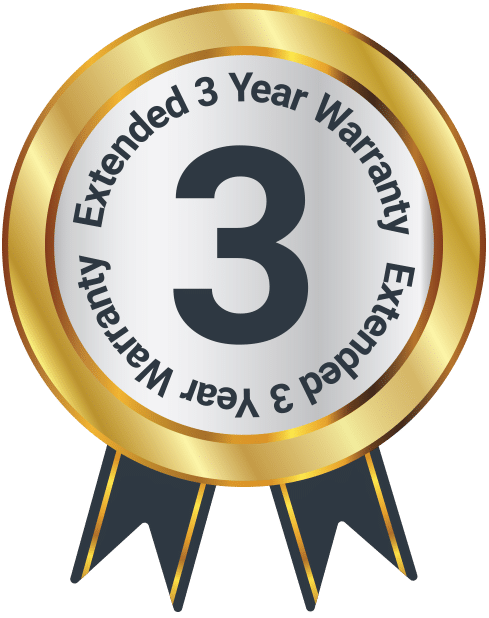RS Pro
Box Contents
A. RS Pro Microphone
B. Shock Mount
C. Foam Cover
D. Pop Filter
E. Storage Case
F. Microphone Holder
G. Desktop Stand Base
H. USB Cable (1.8m)
Controls and Functions
- Mute Button
- USB-B Connector
Instructions Guide
Please note all (Ref.) refer to the Controls and Functions in the above diagrams.
Getting Started with your Microphone
Carefully attach the microphone holder (Ref.F) to the desktop stand base (Ref.G) by screwing the holder into the base.
First, ensure that the clamp release levers on the Shock mount (Ref.B) are released. Place the microphone (Ref.A) into the shock mount (Ref.B) and position it evenly before using the clamp release levers to clamp it in place.
Screw the shock mount (Ref.B) onto the microphone holder (Ref.F).
Attach the pop filter (Ref.D) to the microphone holder (Ref.F), then arrange the pop filter into position by carefully bending the flexible wire to your desired position.
Connect the USB cable (Ref.H) to the USB-B connection on the bottom of the microphone (Ref.2).
Connect the other end of the USB cable to your computer. The microphone indicator lights will switch on and display a blue light.
Wait for your computer to automatically detect the microphone and install the necessary drivers.
The microphone will now be functional and you can use it as an audio input device. For certain applications, it may be necessary to change your settings to connect to the Majority RS Pro microphone as an audio device instead of your computer microphone.
Mute the microphone by pressing the mute button on top of the microphone (Ref.1). The microphone light will display red while the microphone is muted.
Microphone Direction and Use
When using the microphone, please ensure you are speaking directly into the front of the microphone (the side with the logo on). The microphone is designed to pick up sound best at the front, and recording audio into the back of the microphone will result in poor quality or muffled recording.
User Questions
What is the Shock Mount for?
The function of the shock mount (Ref.B) is to prevent vibrations travelling up the microphone stand and into the diaphragm of the mic, which can cause noticeable stand-transmitted vibration during use and reduces sound quality.
What is the Pop Filter for?
A pop filter (Ref.D) is used for noise protection and serves to reduce harsh popping sounds caused by the impact of fast-moving air on a microphone during recorded vocals, particularly from ‘p’ or ‘b’ sounds.
It is recommended to use the pop filter when recording to achieve a more professional and clearer sound.
What is the Foam Cover for?
The foam cover (Ref.C) is used to reduce disruptive audio interference from wind, airflow or other noise from around the microphone. It is recommended to use the foam cover for a higher quality recording and is particularly helpful for outdoor recording.
Can I Clean my Microphone with Cleaning Spray or Wipes?
Please do not use cleaning agents, solvents, or liquids containing alcohol to clean the microphone, as this may damage the surface of the device. When cleaning the device please use a soft cloth.
Cardioid Pickup Pattern
The cardioid pickup pattern means that the microphone is most sensitive at the front, less sensitive to unwanted ambient noise, and more resistant to audio feedback.
Warranty
Register your Majority product within 30 days of purchase to activate your extended 3 Year Warranty. Gain access to all the benefits and lifetime technical support (see our Extended Warranty details for more info).
Specifications
| Model No. | MIC-RSPRO-BLK |
| Dimensions | 16.5 x 4.6 cm |
| Power | DC 5V 𝌂 100mA |
| Weight | 0.32 kg |
| USB | USB 3.0 – USB B 1.8 m |
Safety Info
IMPORTANT
Please read all instructions carefully before use.
WARNING
Risk of electric shock. Do not open.
- Read these instructions:
- Heed all warnings.
- Follow all instructions in the user manual.
- Do no clean the apparatus near or with water.
- Do not block any ventilation openings. Install in accordance with the manufacturer’s instructions.
- Do not install near any heat sources such as radiators, heat registers, stoves, or other apparatus (including amplifiers) that produce heat.
- Protect the power from being walked on or pinched particularly at plugs, convenience receptacles, and the point where they exit from the apparatus.
- Only use attachments/accessories specified by the manufacturer.
- Unplug this apparatus during light storms or when unused for long periods of time.
- Refer all servicing to qualified service personnel. Servicing is required when the apparatus has been damaged in a way, such as power-supply cord or plug is damaged, liquid has been spilled or objects have fallen into the apparatus, the apparatus has been exposed to the rain or moisture, does not operate normally or has been dropped.
- No naked flame sources, such as lit candles, should be placed on the apparatus.
- Dispose of used electrical products and batteries safely according to your local authority and regulations.
Addition Warnings
The apparatus shall not be exposed to dripping or splashing and no objects filled with liquid, such as vases, shall be places on the apparatus.
Main plug is used to disconnect device and it should remain readily operable during intended use. In order to disconnect the apparatus from the main power completely, the power plug should be disconnected from the main socket outlet completely.
Battery shall not be exposed to excessive heat such as sunshine, fire or the like.
Recycling Electrical Products
You should now recycle your waste electrical goods and in doing so help the environment. This symbol means an electrical product should not be disposed of with normal household waste. Please ensure it is taken to a suitable facility for disposal when finished with.
Troubleshooting
If you are having issues with your product or require further assistance, please visit our Frequently Asked Questions (FAQs) page below.
Download/print as a PDF
Want to save the above instructions as a PDF? Simply click the print icon below to save or print the user manual.
Contact Support
Having an issue with your product or can’t figure something out? Get in touch with our support team.